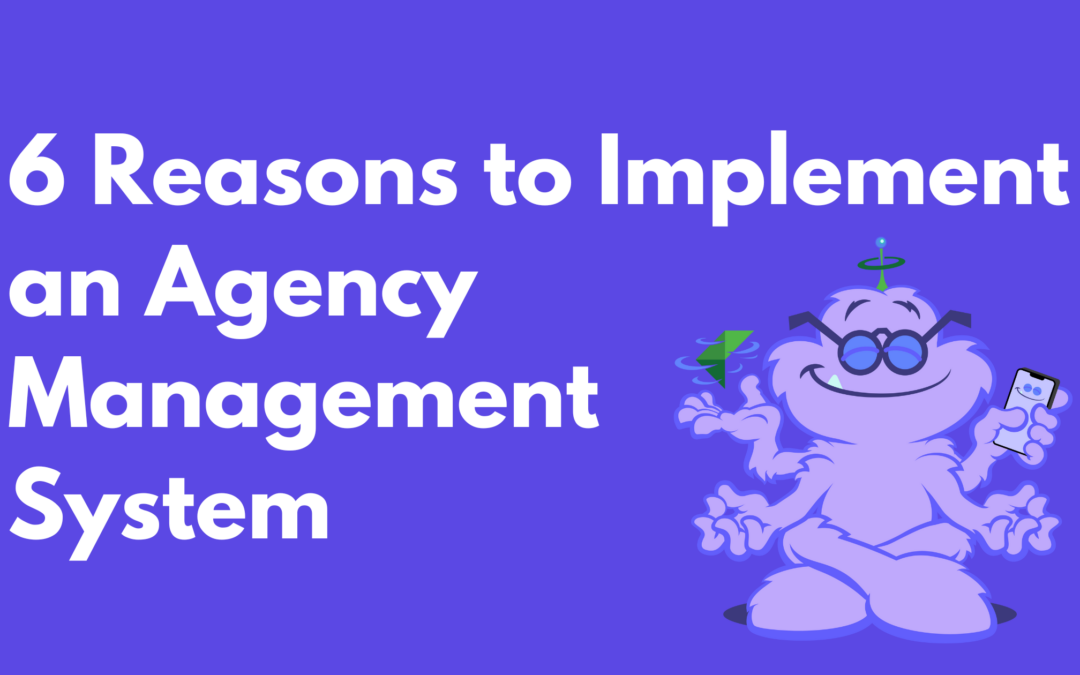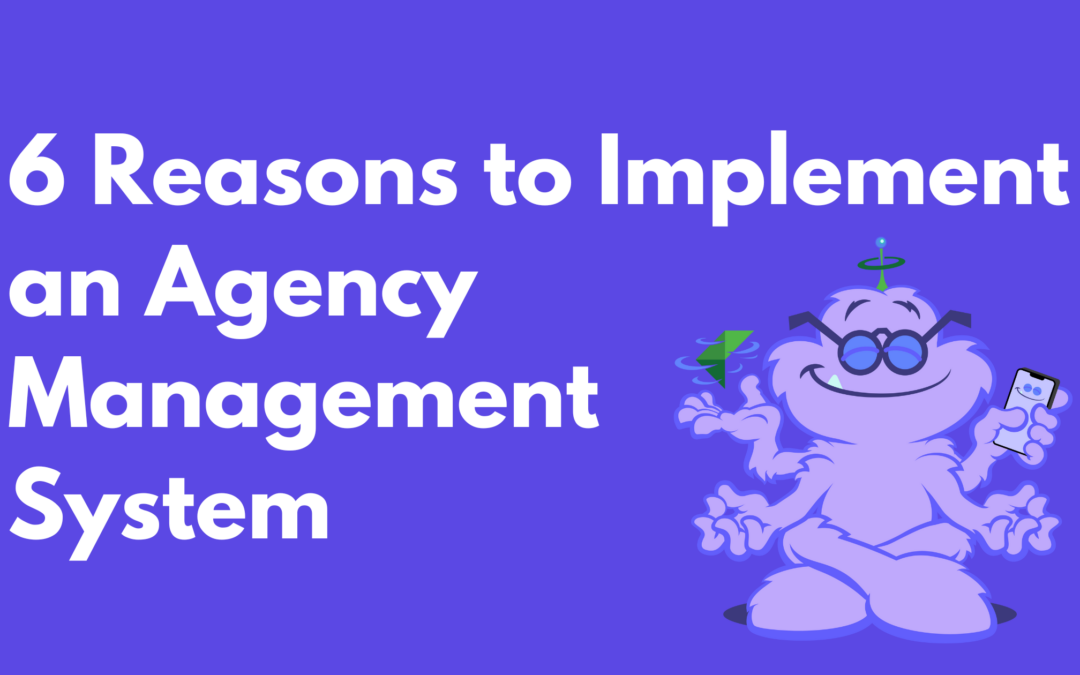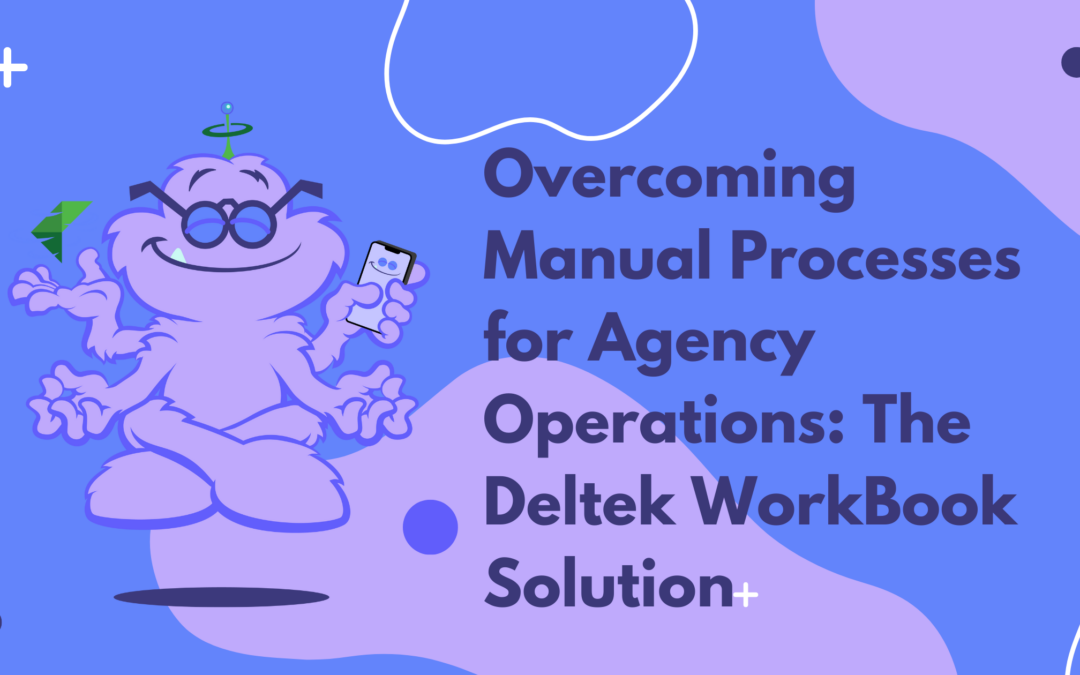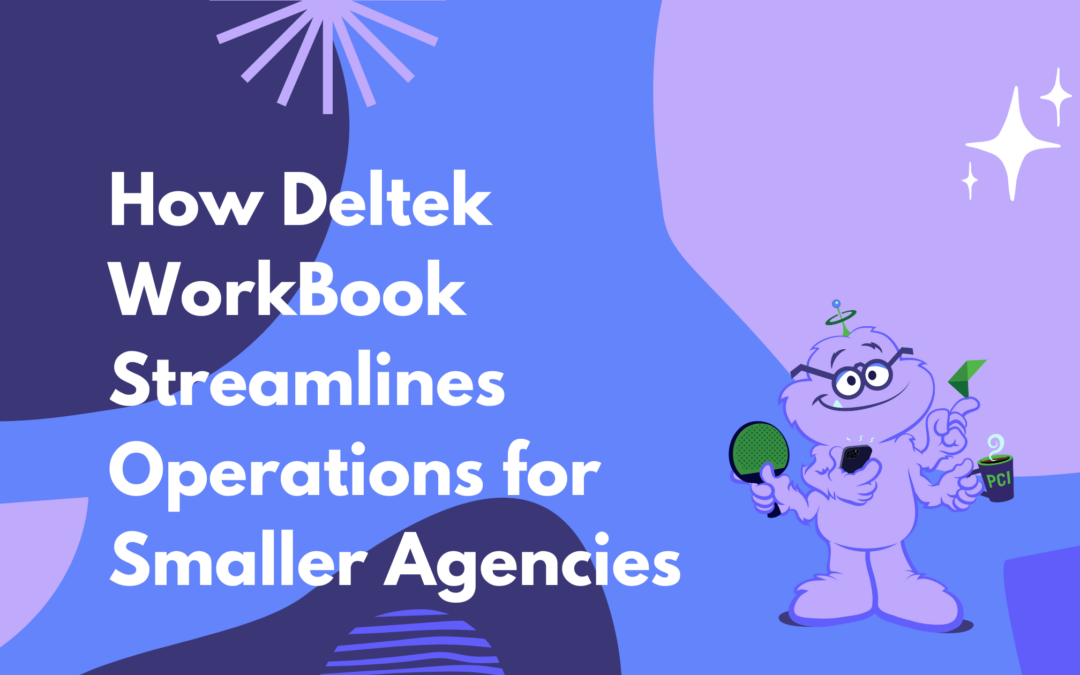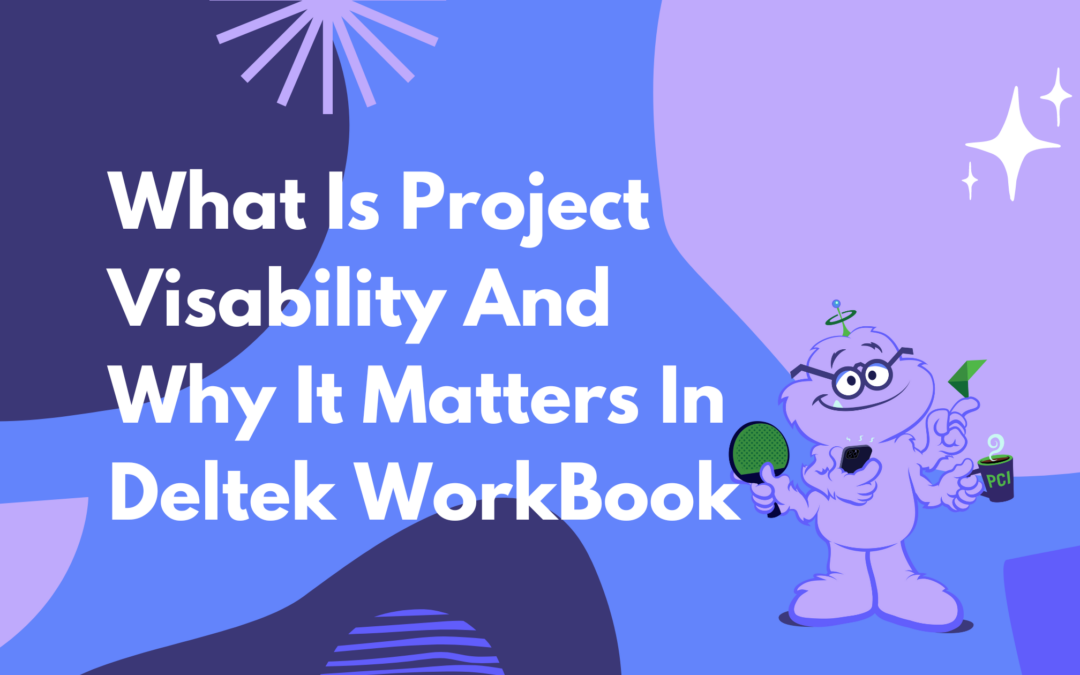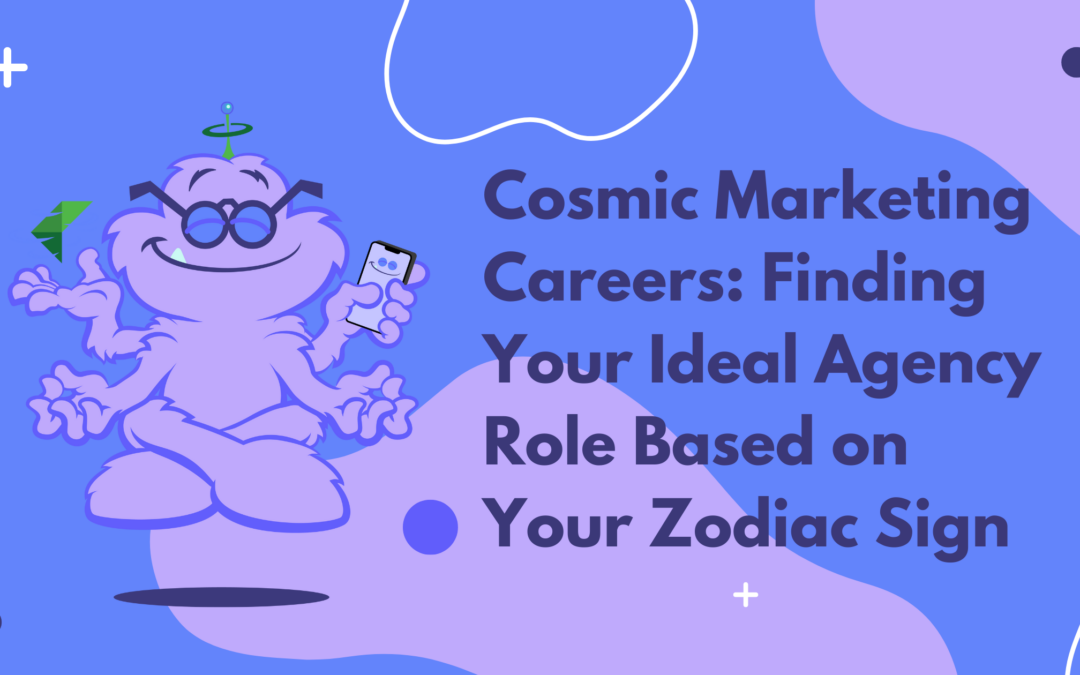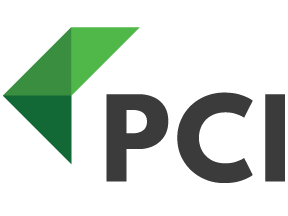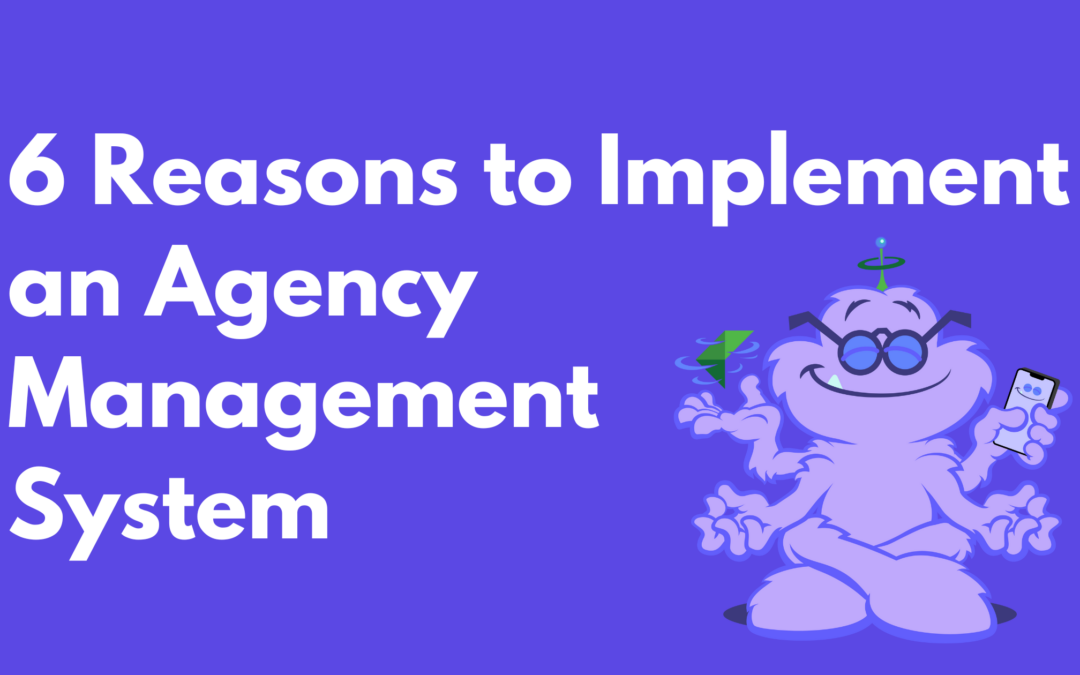
by Rebekah Weiner | Apr 24, 2024 | Deltek WorkBook
Are you currently struggling to manage your agency’s workload due to a mountain of paperwork and inefficient manual processes? If so, you’re not alone. Investing in an agency management system can be a game-changer in terms of saving your valuable time and...
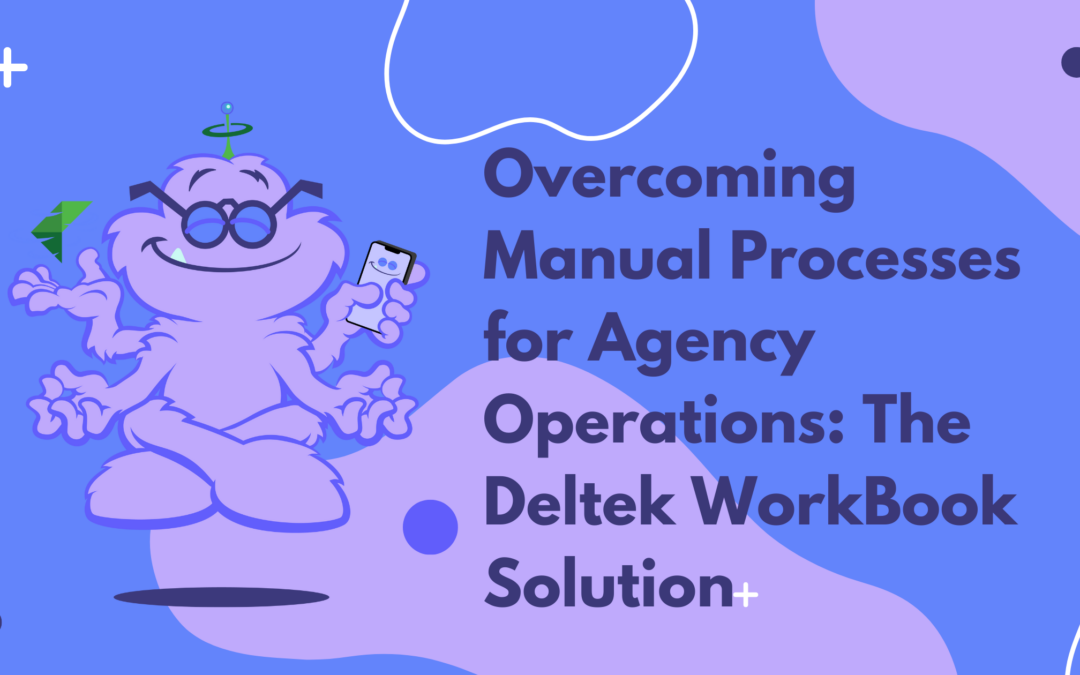
by Rebekah Weiner | Apr 12, 2024 | Deltek WorkBook
Marketing and PR agencies know too well how cumbersome manual processes can daunt the usual hustle and bright creativity of their businesses. In the fast-paced world of digital marketing and public relations, agency operations can quickly turn from a stream of ordered...
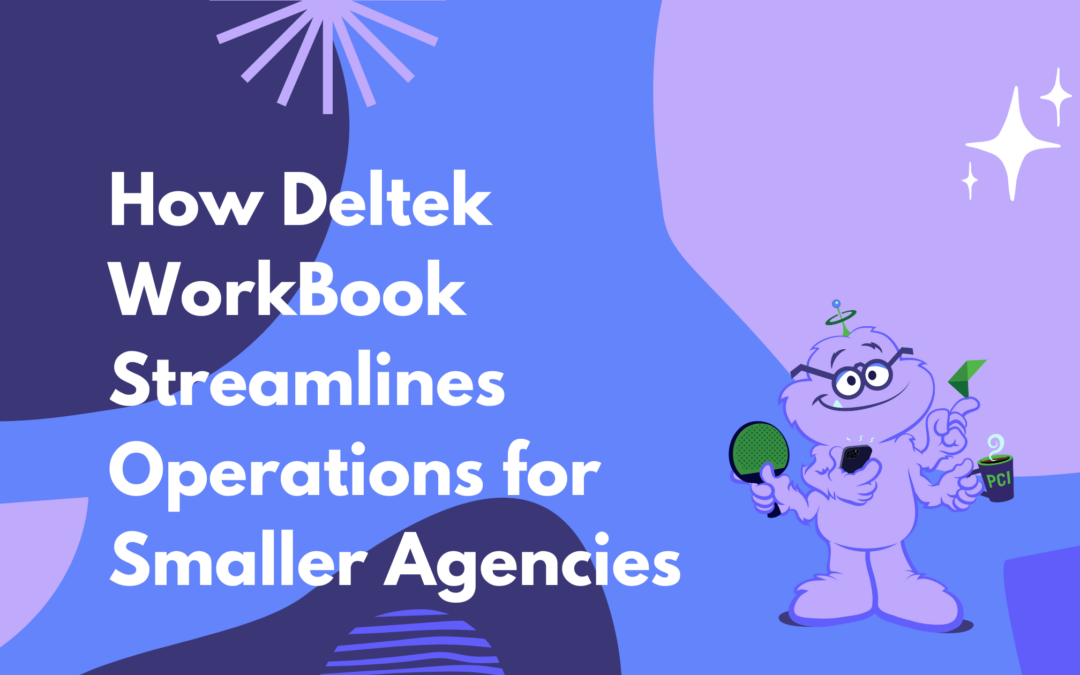
by Rebekah Weiner | Apr 5, 2024 | Deltek WorkBook
In the bustling world of marketing and creative agencies, staying ahead of the game is paramount. This can be particularly challenging for smaller agencies that often have to juggle multiple roles and lack the manpower of larger corporations. Enter Deltek WorkBook...
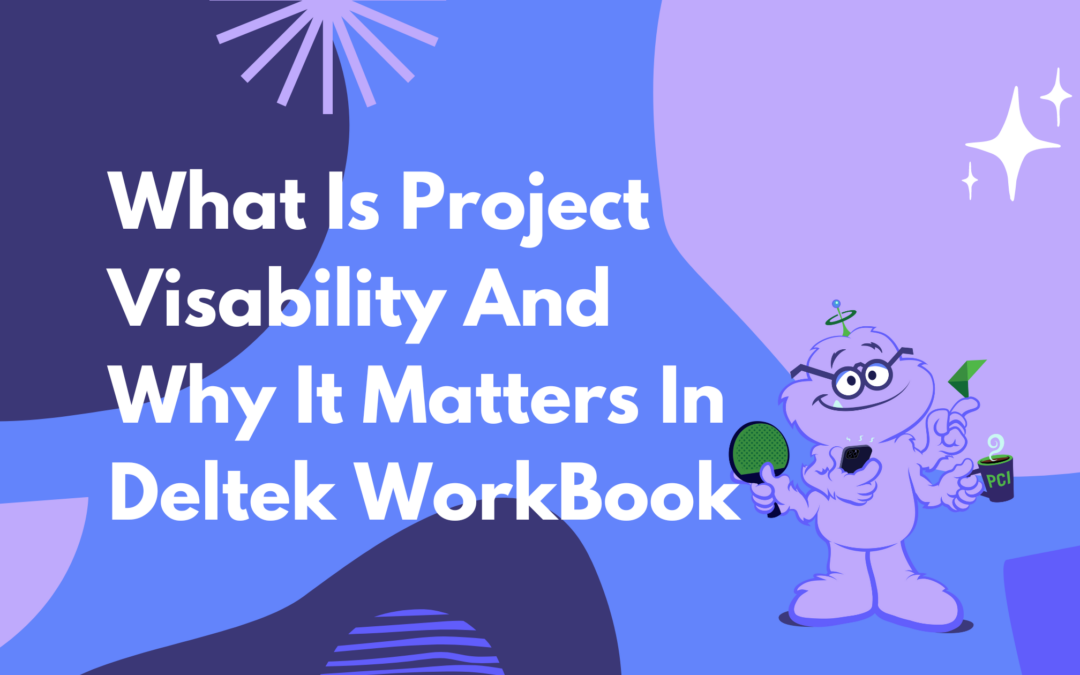
by Rebekah Weiner | Feb 29, 2024 | Deltek WorkBook
In the world of marketing agencies, staying in control of your projects means everything. It’s the difference between success and a spiraling chaos of missed deadlines and unhappy clients. This is where the concept of project visibility becomes pivotal, and...
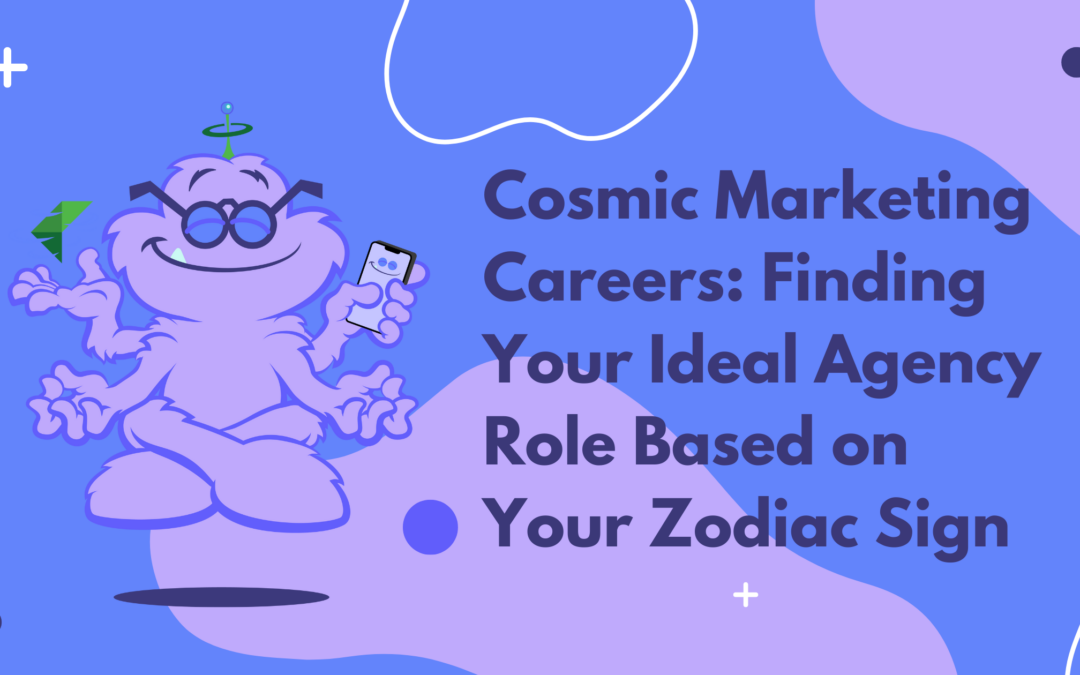
by Rebekah Weiner | Feb 23, 2024 | Deltek WorkBook
In the vast galaxy of marketing careers, each zodiac sign possesses unique qualities and characteristics that influence their ideal role. Just as the stars align to guide us, let’s explore how your zodiac sign might illuminate the path to your perfect marketing...